To add the parish calendar for Mass Times to your own calendar:
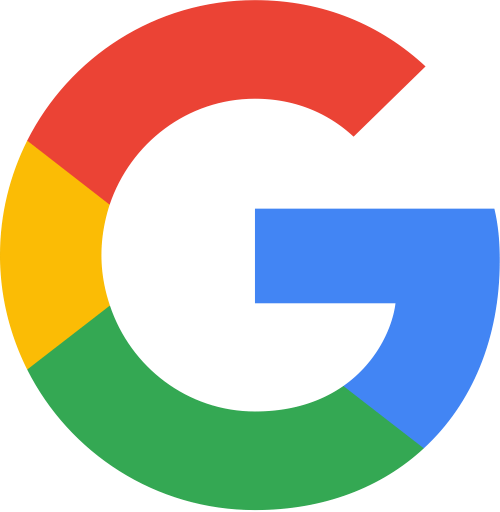 If you are using Google Calendar...
If you are using Google Calendar...
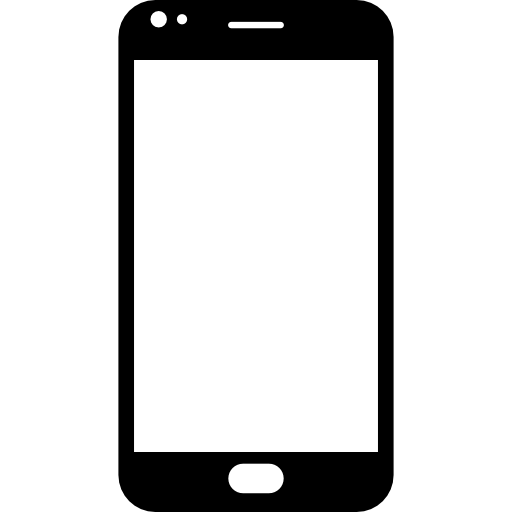 ...on a mobile device
...on a mobile device
1. Click here (opens a new web tab);
2. On the bottom right of the new tab screen click the plus icon.This will open your Google calendar app;
3. You will be asked if you want to add "OLA Mass Times" calendar. Tap "Add".
 ...on a Desktop Computer
...on a Desktop Computer
1. Click here (opens a new web tab);
2. Click "Add" in the popup box.
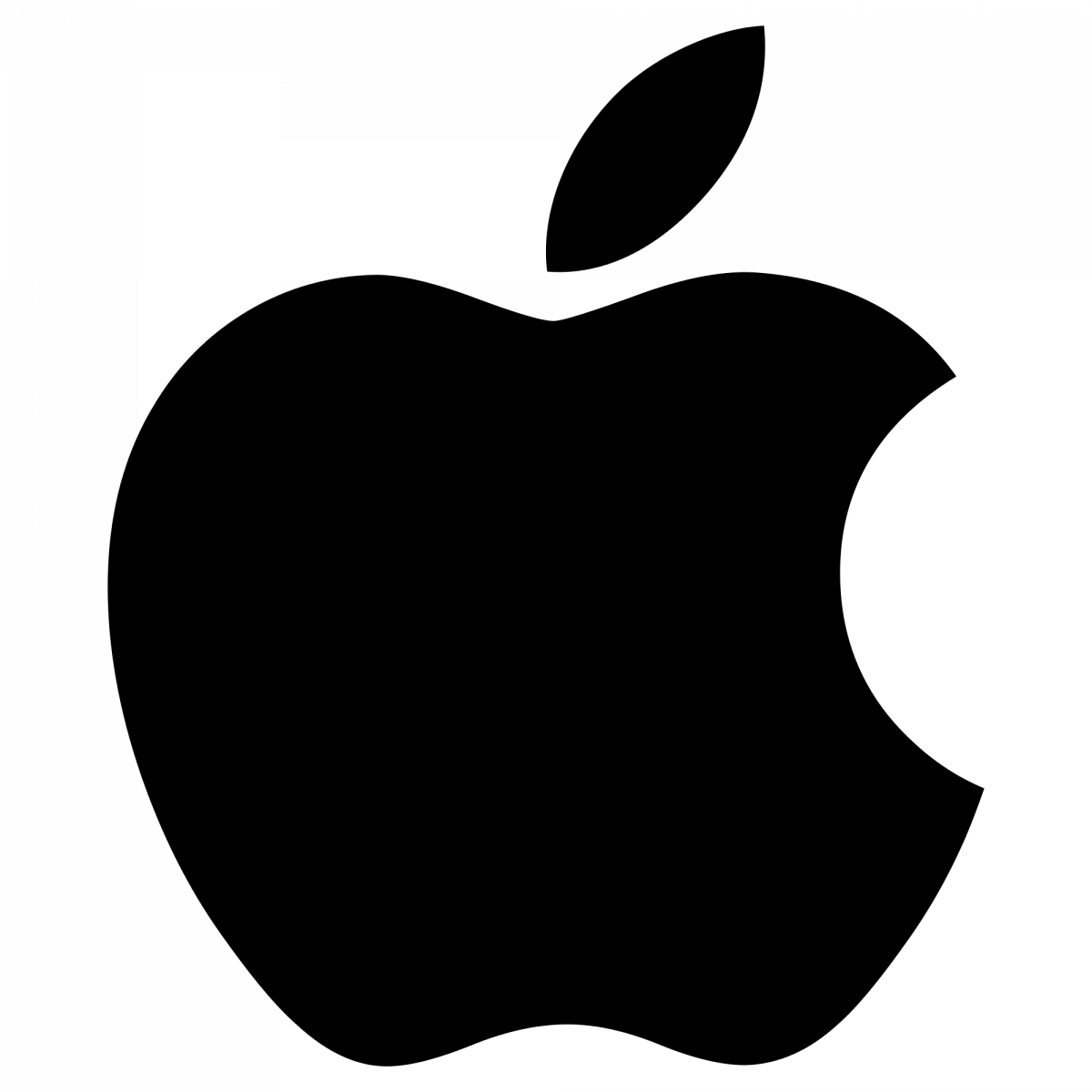 If you are using Apple Calendar...
If you are using Apple Calendar...
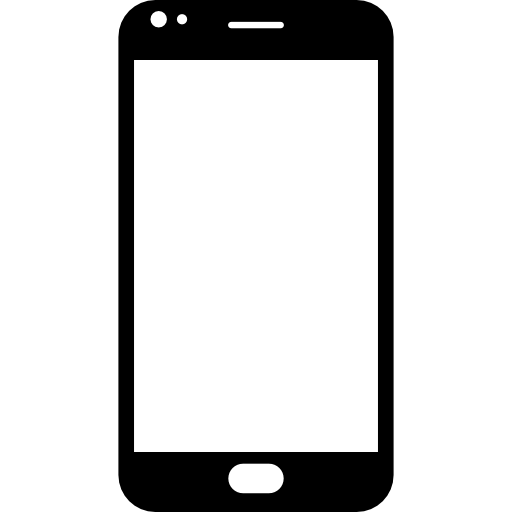 ...on an iPhone
...on an iPhone
1. Copy this link: http://shorturl.at/djnKY
2. Open your Calendar app and tap "Calendars" at the bottom of the screen;
3. Tap "Add Calendar" then tap "Add Subcription Calendar";
4. In the box under "Subscription URL" paste the copied link from step 1;
5. Tap the red "Subscribe" box.
 ...on a Mac Desktop Computer
...on a Mac Desktop Computer
1. Copy this link: http://shorturl.at/djnKY
2. Open your Calendar app and click "File" on the top left, then click "New Calendar Subscription"
3. In the text box paste the link you copied in step 1;
4. Click "Subscribe" and then click "Ok".
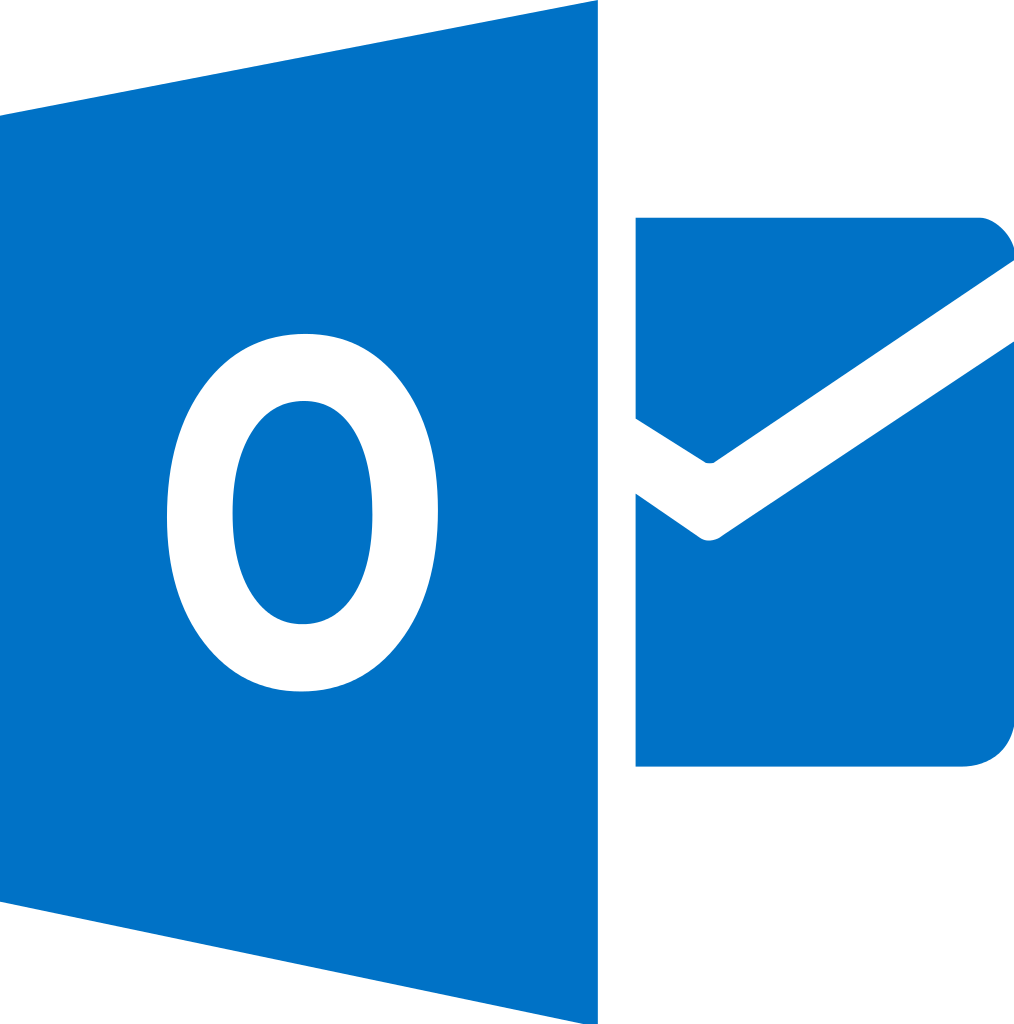 If you are using Outlook...
If you are using Outlook...
...through a Web Browser
1. Copy this link:
2. Sign in to your Outlook account and open your Calendar;
3. On the left-hand side click "Add Calendar" and then choose "Subscribe from Web";
4. In the text box, paste the link you copied in step 1;
5. Name the calendar OLA Mass Times and click "Import".
...through the Outlook App
1. Copy this link:
2. Open Microsoft Outlook;
3. Click the "File" tab, and select "Account Settings" from the dropdown;
4. Click the "Internet Calendars" tab;
5. Click "New" and select "New Internet Calendar";
6. Paste the address you copied from step 1, and click "Add";
7. Name the calendar OLA Mass Times and click "OK".